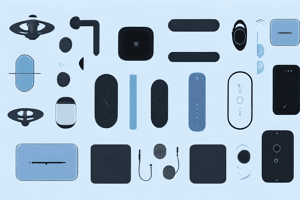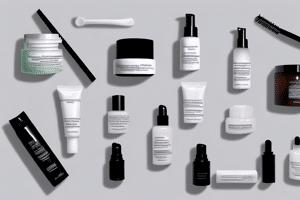UPDATED: July 14, 2023
Optimize Gaming Laptop Performance is a crucial aspect of ensuring you get the most out of your gaming experience. With the rise in popularity of laptop gaming, driven by technological advancements and increased laptop power, the need for optimization has never been more important. However, even the most advanced gaming laptop can benefit from fine-tuning to reach its peak performance. In this comprehensive guide, we delve into various strategies to enhance your gaming laptop's performance. We'll explore hardware upgrades, software tweaks, and maintenance tips that can significantly improve your laptop's gaming capabilities. By the end of this article, you'll be equipped with the knowledge to transform your gaming sessions into a seamless, immersive experience.
Optimize Gaming Laptop Performance: Understanding Your Gaming Laptop's Performance
Before diving into optimization techniques, it's important to understand the key components that affect gaming performance. Your gaming laptop is a complex machine with various components working together to deliver smooth gameplay. The most crucial components that directly impact gaming performance are the processor, graphics card, RAM, and storage drive.
The processor, also known as the central processing unit (CPU), is responsible for executing instructions and performing calculations. A faster and more powerful processor means improved performance in games, especially those that require heavy processing power. The clock speed and core count of the processor are important factors to consider when assessing its performance.
Another critical component is the graphics card, also known as the GPU. It handles all the graphical computations and renders the images you see on the screen. A high-performance graphics card is essential for running graphically demanding games with high resolutions and detailed textures. The model and VRAM capacity of the graphics card play a significant role in determining its performance.
Aside from the processor and graphics card, the random-access memory (RAM) also plays a crucial role in gaming performance. It provides temporary storage for data that the processor needs to access quickly. Insufficient RAM can lead to lag and stuttering in games, as the processor struggles to retrieve and process the necessary game data. The amount of RAM in your laptop is an important factor to consider when evaluating its gaming performance.
Additionally, the storage drive's speed and capacity can affect gaming performance. A solid-state drive (SSD) is generally faster than a traditional hard disk drive (HDD) and can significantly reduce loading times in games. Having sufficient storage capacity is also important for storing large game files and ensuring smooth gameplay.

Key Components That Affect Gaming Performance
To optimize your gaming laptop's performance, you need to assess the performance of these key components:
Knowing these specifications will help you identify any weak points in your system and prioritize your optimization efforts.
How to Measure Your Laptop's Gaming Performance
Before you start optimizing, it's crucial to establish a baseline for your laptop's gaming performance. There are several benchmarking tools available that can measure your laptop's frame rate, latency, and overall performance in different games.
These benchmarks will help you identify areas in which your laptop might be struggling and provide a starting point to measure the impact of any optimization changes you make. By understanding the specific areas where your laptop's performance falls short, you can tailor your optimization efforts to address those weaknesses and enhance your gaming experience.
Optimize Gaming Laptop Performance: Optimizing Your Gaming Laptop's Hardware
Now that you have a good understanding of your laptop's performance, it's time to optimize its hardware to unleash its full gaming potential.
When it comes to gaming, every bit of performance counts. By upgrading your laptop's hardware, you can ensure that you're getting the most out of your gaming experience. In this guide, we'll explore some key hardware upgrades that can enhance your laptop's gaming capabilities.
Upgrading Your Laptop's RAM
If your laptop has limited RAM, upgrading it can significantly improve gaming performance. More RAM allows your laptop to store and access more game data at once, reducing the need for constant loading during gameplay.
But how much RAM do you really need? Well, it depends on the type of games you play. For most modern games, 8GB of RAM should suffice. However, if you're into more demanding AAA titles or multitasking while gaming, consider upgrading to 16GB or even 32GB of RAM.
When choosing RAM upgrades, ensure compatibility with your laptop's motherboard and consider opting for higher clock speeds to maximize performance gains. Adding some extra RAM can make a noticeable difference in smoother gameplay and reduced lag.

Considering a Solid State Drive (SSD)
While not directly affecting gaming performance, upgrading to a solid-state drive (SSD) can improve your overall gaming experience. SSDs provide faster data access and loading times compared to traditional hard disk drives (HDDs).
When it comes to gaming, faster loading times can make a world of difference. Installing your games on an SSD can significantly reduce loading screens, allowing you to jump into the action faster. Additionally, the faster data transfer speeds of an SSD can help eliminate texture pop-in and reduce stuttering in open-world games.
SSDs come in different capacities, so consider getting one that offers enough storage space for your games and other files. A 500GB or 1TB SSD should be sufficient for most gamers, but if you have a large game library, you might want to opt for a higher capacity drive.
Importance of a High-Performance Graphics Card
If your games struggle to run smoothly even on low settings, consider upgrading your graphics card. A high-performance graphics card with ample video RAM (VRAM) can handle demanding games and deliver stunning visuals without sacrificing performance.
When it comes to choosing a graphics card, it's essential to do your research. Look for models that are compatible with your laptop and check their performance benchmarks. Consider your budget and gaming needs to find the right balance between price and performance.
Upgrading your graphics card can breathe new life into your gaming experience and allow you to enjoy games at higher settings and resolutions. Whether you're into visually stunning AAA titles or competitive online gaming, a powerful graphics card can make all the difference.
By upgrading your laptop's RAM, installing an SSD, and investing in a high-performance graphics card, you can optimize your gaming laptop's hardware and take your gaming experience to the next level. Remember to consider compatibility, performance, and your budget when making these upgrades. With the right hardware, you'll be able to enjoy smoother gameplay, faster loading times, and stunning visuals in your favorite games.
Optimize Gaming Laptop Performance: Software Optimization for Enhanced Gaming
Optimizing your laptop's hardware is only one part of the equation. Software optimization plays a crucial role in enhancing gaming performance as well.
When it comes to gaming, every little detail counts. From updating your graphics drivers to managing power settings and closing unnecessary background applications, there are several steps you can take to ensure your gaming experience is as smooth and immersive as possible.
Updating Your Graphics Drivers
Outdated graphics drivers can hinder your gaming performance and cause compatibility issues with newer games. Regularly updating your graphics drivers ensures that you have the latest bug fixes, performance improvements, and game optimizations.
Visit your graphics card manufacturer's website to download and install the latest drivers for your specific model. Different laptops may have different graphics card manufacturers, so ensure you download the correct drivers for your laptop's hardware.
By keeping your graphics drivers up to date, you can take full advantage of the latest technologies and optimizations that game developers have implemented.

Managing Your Power Settings
To optimize your laptop's power usage, adjust the power settings for maximum performance when gaming. Many laptops have power profiles that allow you to balance performance and battery life.
When gaming, switch to the high-performance power profile to ensure your laptop utilizes its full potential. This setting may consume more battery, so ensure your laptop is plugged in during extended gaming sessions.
While gaming, also consider disabling any power-saving features that can throttle your laptop's performance, such as Intel SpeedStep or AMD Cool'n'Quiet. These features dynamically adjust clock speeds to conserve power, but they can impact gaming performance.
By fine-tuning your power settings, you can ensure that your laptop delivers consistent and reliable performance, without any unnecessary power-saving compromises.
Closing Unnecessary Background Applications
When gaming, it's essential to close any unnecessary background applications to free up system resources. Applications running in the background can consume valuable CPU, RAM, and network resources, impacting gaming performance.
Prioritize the applications you need for gaming and close any distracting or resource-intensive programs, such as web browsers, video players, or download managers. This ensures that your laptop has the maximum available resources dedicated to gaming.
Additionally, consider using a game mode or game booster software that automatically detects and closes unnecessary background processes while you're gaming. These tools can further optimize your system's performance and provide a seamless gaming experience.
By minimizing background processes, you can eliminate potential bottlenecks and ensure that your laptop's resources are fully utilized by the game you're playing.
Remember, software optimization is an ongoing process. It's important to regularly check for updates, fine-tune your power settings, and manage background applications to maximize your gaming performance. By taking these steps, you can unlock the full potential of your laptop and enjoy a truly immersive gaming experience.
Optimize Gaming Laptop Performance: The Role of Game Settings in Laptop Performance
When it comes to gaming on a laptop, optimizing both the hardware and software is crucial. However, there is another aspect that often goes overlooked but can greatly impact your gaming experience: game settings. Adjusting in-game settings can not only maximize performance but also maintain visual quality, resulting in an immersive and smooth gaming experience.
Adjusting In-Game Settings for Optimal Performance
Modern games offer a plethora of graphical settings that allow you to fine-tune your gaming experience. These settings include resolution, anti-aliasing, shadows, textures, and more. By experimenting with different combinations of these settings, you can find the optimal balance between performance and visuals.
Lowering certain settings can significantly improve performance without negatively impacting the overall gaming experience. For example, reducing the shadow quality or turning off motion blur can provide a substantial performance boost without sacrificing much in terms of visuals. This is especially useful for laptops with limited hardware capabilities.
However, finding the perfect balance can be a subjective process. Some gamers prioritize visuals and are willing to sacrifice a bit of performance for stunning graphics, while others prefer a smoother gameplay experience and are willing to compromise on certain visual aspects. Ultimately, it comes down to personal preference and the capabilities of your gaming laptop.
Understanding Game Graphics Settings
Every game comes with its own set of graphics settings, each with unique names and descriptions. It is essential to familiarize yourself with these settings to make informed adjustments that align with your preferences and hardware capabilities.
Pay close attention to options like ambient occlusion, depth of field, or tessellation, as they can have a significant impact on performance. Ambient occlusion, for instance, adds depth and realism to the game by simulating the way light interacts with objects, but it can be demanding on your laptop's resources. Similarly, depth of field creates a realistic blur effect, enhancing the visual immersion but potentially affecting performance.
Researching each setting can help you understand its purpose and whether it's worth sacrificing performance for the associated visual improvement. Online forums, gaming communities, and official game documentation can provide valuable insights and recommendations from experienced gamers who have already delved into the intricacies of these settings.
Remember, optimizing game settings is a continuous process. As technology advances and new games are released, you may need to revisit your settings to ensure you are getting the most out of your gaming laptop. By staying informed and experimenting with different configurations, you can unlock the full potential of your hardware and enjoy a truly immersive gaming experience.
Optimize Gaming Laptop Performance: Maintaining Your Gaming Laptop for Long-Term Performance
To ensure your gaming laptop continues to perform optimally, it's crucial to maintain proper care and perform routine maintenance.
Regular Cleaning and Dusting
Dust accumulation within your laptop can lead to overheating, throttling, and reduced performance. Regularly clean the vents, fans, and other cooling components to prevent dust buildup.
Use compressed air or a soft brush to gently remove any dust or debris from the vents and fan blades. Cleaning your laptop periodically helps maintain optimum cooling and prevents your laptop from overheating during intense gaming sessions.
The Importance of Cooling Your Gaming Laptop
Cooling is paramount when it comes to maintaining your laptop's performance, especially during gaming. High temperatures can lead to thermal throttling, reducing your laptop's performance to prevent damage.
Investing in a laptop cooling pad or an external cooling solution can help dissipate heat more efficiently and keep your laptop's temperature in check. Additionally, ensure that your laptop is placed on a flat, hard surface for adequate airflow.
Regular Software Updates and Maintenance
Keeping your operating system and games up to date is crucial for optimal performance. Software updates often include bug fixes, stability improvements, and performance optimizations.
Enable automatic updates or periodically check for updates to ensure you have the latest versions installed. Additionally, regularly run disk cleanup utilities to remove temporary files, clear caches, and free up storage capacity.
By implementing these hardware and software optimization techniques while practicing proper maintenance, you can unleash the full potential of your gaming laptop. Enjoy smoother gameplay, reduced lag, and an overall enhanced gaming experience.