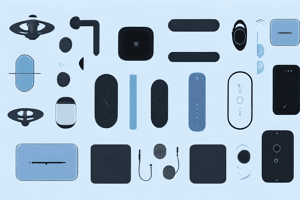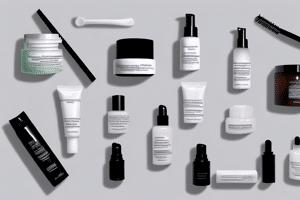UPDATED: July 17, 2023
Installing Games on a Laptop is a fundamental skill for any gaming enthusiast. As gaming on a laptop has become increasingly popular in recent years, the need to understand the installation process has grown. With advancements in technology, gaming laptops now offer powerful hardware and sleek designs that can rival their desktop counterparts. However, for beginners, installing games on a gaming laptop may seem like a daunting task. In this comprehensive guide, we will demystify the process, guiding you step by step on how to install games on your laptop. We'll cover everything from where to find games, how to download them, and finally, how to install them correctly. By the end of this article, you'll be equipped with the knowledge to enjoy your favorite titles without any hassle, enhancing your gaming experience.
Understanding the Basics of Gaming Laptops
Before we dive into the installation process, it's important to have a good understanding of the basics of gaming laptops. Unlike traditional laptops, gaming laptops are specifically designed for gaming purposes, featuring high-performance components that can handle graphically demanding games.
One of the key features of a gaming laptop is the graphics card, also known as the GPU (Graphics Processing Unit). The GPU is responsible for rendering the game's visuals and plays a crucial role in providing a smooth and immersive gaming experience.
In addition to the GPU, other important hardware components include the processor (CPU), RAM (Random Access Memory), and storage (SSD or HDD). These components work together to ensure your gaming laptop can handle heavy workloads and deliver exceptional performance.
When it comes to gaming laptops, the devil is in the details. Let's explore some of the lesser-known features that make these laptops stand out.
Key Features of a Gaming Laptop
When choosing a gaming laptop, it's essential to consider the following key features:
- A powerful graphics card: Look for a gaming laptop that features a dedicated graphics card with sufficient VRAM (Video Random Access Memory) to handle the latest games.
- A high-refresh-rate display: A high-refresh-rate display allows for smoother animations and reduces motion blur, providing a more enjoyable gaming experience.
- An efficient cooling system: Gaming laptops generate a significant amount of heat, so a robust cooling system is crucial to prevent overheating and maintain optimal performance.
- A comfortable keyboard and trackpad: Since gaming sessions can last for hours, a comfortable keyboard and trackpad are essential for reducing fatigue and enhancing your gaming experience.
But that's not all! Gaming laptops often come with additional features that cater specifically to gamers.
For instance, some gaming laptops have programmable macro keys, allowing you to assign complex commands or shortcuts to a single key. This can significantly improve your gameplay by giving you quick access to crucial actions.
Another feature to look out for is RGB lighting. Many gaming laptops offer customizable RGB lighting options, allowing you to personalize the aesthetics of your laptop. From pulsating colors to synchronized lighting effects, RGB lighting adds a touch of style to your gaming setup.
Some gaming laptops come with advanced audio technologies. These laptops may have built-in speakers with enhanced sound quality or support for virtual surround sound, providing a more immersive audio experience while gaming.

Importance of Hardware in Gaming
The hardware of your gaming laptop plays a crucial role in ensuring a smooth and enjoyable gaming experience. Insufficient hardware may result in lag, low frame rates, and overall poor performance. Therefore, it's important to invest in a gaming laptop with capable hardware that meets or exceeds the recommended system requirements for the games you wish to play.
Additionally, keeping your laptop's hardware drivers up to date is crucial. Manufacturers regularly release driver updates to optimize performance, fix bugs, and improve compatibility. Make sure to regularly check for updates and install them to ensure your gaming laptop is performing at its best.
Gaming on the go requires a delicate balance between performance and power conservation. Explore practical strategies to maximize your gaming laptop's battery longevity with our insightful guide.
Install Games on a Laptop: Preparing Your Gaming Laptop for Installation
Before diving into the installation process, it's important to ensure your gaming laptop is prepared for the task. Follow these steps to set up your laptop for a smooth installation:
Checking System Requirements
Every game has specific system requirements that outline the minimum and recommended hardware specifications needed to run the game smoothly. Before installing a game, check the system requirements to ensure your gaming laptop meets or exceeds the minimum specifications. This will help avoid compatibility issues and ensure a smoother gaming experience.
System requirements typically include information about the processor, RAM, graphics card, and storage space needed to run the game. It's important to pay attention to these details as they can significantly impact the game's performance. For example, if a game requires a quad-core processor and your laptop only has a dual-core processor, you may experience lag or other performance issues.
Additionally, system requirements often specify the minimum and recommended graphics card specifications. Some games may require a dedicated graphics card with a certain amount of VRAM to run smoothly. If your laptop has an integrated graphics card, you may need to adjust the game's graphics settings to ensure optimal performance.
Updating Your System Software
It's crucial to keep your gaming laptop's system software up to date. This includes the operating system and any relevant software like graphics drivers and DirectX. These updates often include performance enhancements, bug fixes, and security patches that can improve your gaming experience. Check for updates regularly and install them before proceeding with game installations.
Updating your operating system is usually straightforward. Most laptops have an automatic update feature that notifies you when new updates are available. Simply follow the prompts to install the updates. It's a good practice to check for updates manually as well, especially if you haven't received any notifications for a while.
In addition to the operating system, it's important to keep your graphics drivers up to date. Graphics drivers are responsible for rendering the visuals in games, and outdated drivers can cause performance issues or graphical glitches. Visit the website of your laptop's manufacturer or the graphics card manufacturer to download and install the latest drivers for your specific model.
DirectX is another essential software component for gaming. It provides developers with a set of tools and libraries that enable them to create immersive gaming experiences. To ensure optimal performance and compatibility with the latest games, make sure you have the latest version of DirectX installed. You can download it from the official Microsoft website.
By regularly updating your system software, you'll not only enhance your gaming experience but also ensure that your laptop is ready to handle the latest games with ease.
Install Games on a Laptop: Choosing the Right Games for Your Laptop
Now that you've prepared your gaming laptop, it's time to choose the right games to install. This step involves considering game compatibility and finding reliable sources for game downloads.
When it comes to gaming, one size does not fit all. Not all games are compatible with every gaming laptop. Each game has its own set of requirements, and it's important to ensure that your laptop meets or exceeds these specifications. Some games may have specific hardware requirements, such as a certain amount of RAM or a dedicated graphics card. Others may only run on certain operating systems, like Windows or macOS. Before downloading a game, it's crucial to check the system requirements and ensure that your gaming laptop is up to the task. This will help avoid disappointment and ensure that the game runs smoothly without any lag or performance issues.

Understanding Game Compatibility
Understanding game compatibility is essential to ensure an optimal gaming experience. In addition to hardware and operating system requirements, it's also important to consider other factors such as screen resolution and input devices. Some games may require a specific screen resolution to display properly, while others may have optimized controls for gamepads or keyboards. By taking these factors into account, you can choose games that are not only compatible with your gaming laptop but also provide an immersive and enjoyable gaming experience.
Furthermore, it's worth mentioning that game compatibility can also be influenced by software updates and drivers. Keeping your gaming laptop's software and drivers up to date is crucial to ensure compatibility with the latest games. Manufacturers often release updates that optimize performance and address compatibility issues, so it's a good practice to regularly check for updates and install them.
Where to Find Games for Your Laptop
Now that you have a clear understanding of game compatibility, it's time to explore the vast world of gaming and find the perfect games for your laptop. Fortunately, there are several reputable sources where you can find games that cater to your preferences and gaming needs.
One of the most popular options is Steam, a digital distribution platform that offers a vast library of games for various platforms, including Windows, macOS, and Linux. Steam provides a user-friendly interface, frequent sales, and a vibrant community of gamers. You can browse through different genres, read reviews, and even participate in discussions to discover new games and get recommendations from fellow gamers.
Another reputable platform is the Epic Games Store, which has gained popularity in recent years. It offers a curated selection of games, including exclusive titles, and often provides free games for a limited time. The Epic Games Store also features a user-friendly interface and offers regular discounts, making it an attractive option for gamers looking to expand their library.
If you're a fan of indie games and want to support independent developers, GOG.com is a great choice. GOG.com specializes in DRM-free games and offers a wide range of titles from both well-known and emerging developers. The platform also provides additional features like game soundtracks and digital artbooks, allowing you to immerse yourself in the creative process behind the games.
In addition to official game marketplaces, there are also third-party websites that offer free or discounted games. However, it's important to exercise caution when downloading games from these sources. Stick to well-known and reputable websites to ensure the security of your gaming laptop. Always perform a virus scan on downloaded files before installing them to avoid any potential malware or security risks.
By exploring these various sources, you'll be able to find a wide variety of games that cater to your preferences and provide countless hours of entertainment on your gaming laptop.
Install Games on a Laptop: Step-by-Step Guide to Installing Games
With your gaming laptop ready and the games of your choice in hand, let's dive into the step-by-step guide to installing games:
Downloading the Game
The first step is to download the game installer. If you're using an official game marketplace like Steam, simply search for the game in the platform's library, click on the game, and select "Download." The platform will take care of the rest, ensuring you have the latest version of the game.
For games obtained from other sources, locate the download link on the website and click on it. The game file will begin downloading onto your gaming laptop. Make sure to save the file in a location that is easy to access.
Running the Installer
Once the game is downloaded, locate the game file on your gaming laptop and double-click it to run the installer. Follow the on-screen instructions to install the game.
During the installation process, you may be prompted to choose the installation directory, select additional components, or agree to software terms and conditions. Carefully read each prompt and make the necessary selections. It's also a good practice to review the default installation settings before proceeding.
Troubleshooting Common Installation Issues
While installing games is usually a straightforward process, you may encounter some common issues. Here are a few troubleshooting tips to help you overcome these obstacles:
- Check system requirements: Ensure your gaming laptop meets or exceeds the game's minimum specifications.
- Free up disk space: If you're running low on storage space, consider removing unnecessary files or programs to make room for the game.
- Disable antivirus software: Some antivirus programs may interfere with game installations. Temporarily disable your antivirus software or add the game installer to the list of trusted applications.
- Update drivers: Outdated or incompatible drivers can cause installation issues. Make sure your gaming laptop's drivers are up to date.
- Run as administrator: Right-click on the game installer and select "Run as administrator" to ensure proper permissions.
- Clean you laptop: Learn the best practices and safety tips to care for your gaming laptop without causing any unwanted damage.

Install Games on a Laptop: Managing Your Installed Games
Once you've successfully installed your games, it's important to manage them effectively to ensure easy access and optimal performance. Here are some tips for managing your installed games:
Organizing Your Game Library
Create a dedicated folder or use a game management application to organize your installed games. This will help you locate and launch games quickly without cluttering up your desktop or start menu.
You can further organize your game library by creating subfolders based on genres, release year, or personal preferences. This will make it easier to browse and find games when you're in the mood for a specific type of game.
Uninstalling Games
If you're running out of storage space or no longer play a particular game, it's a good practice to uninstall it from your gaming laptop. This will free up disk space and help keep your gaming library organized.
To uninstall a game, navigate to the game library in the respective game platform or open the control panel on your gaming laptop. Look for the option to uninstall or remove the game, and follow the on-screen instructions.
You now have the knowledge to install games on your gaming laptop like a pro. Remember to check system requirements, keep your hardware and software up to date, choose games compatible with your gaming laptop, and follow the step-by-step installation process. Enjoy your gaming adventures on your powerful gaming laptop!